Firebase Flutter: How to Implement Passwordless Login
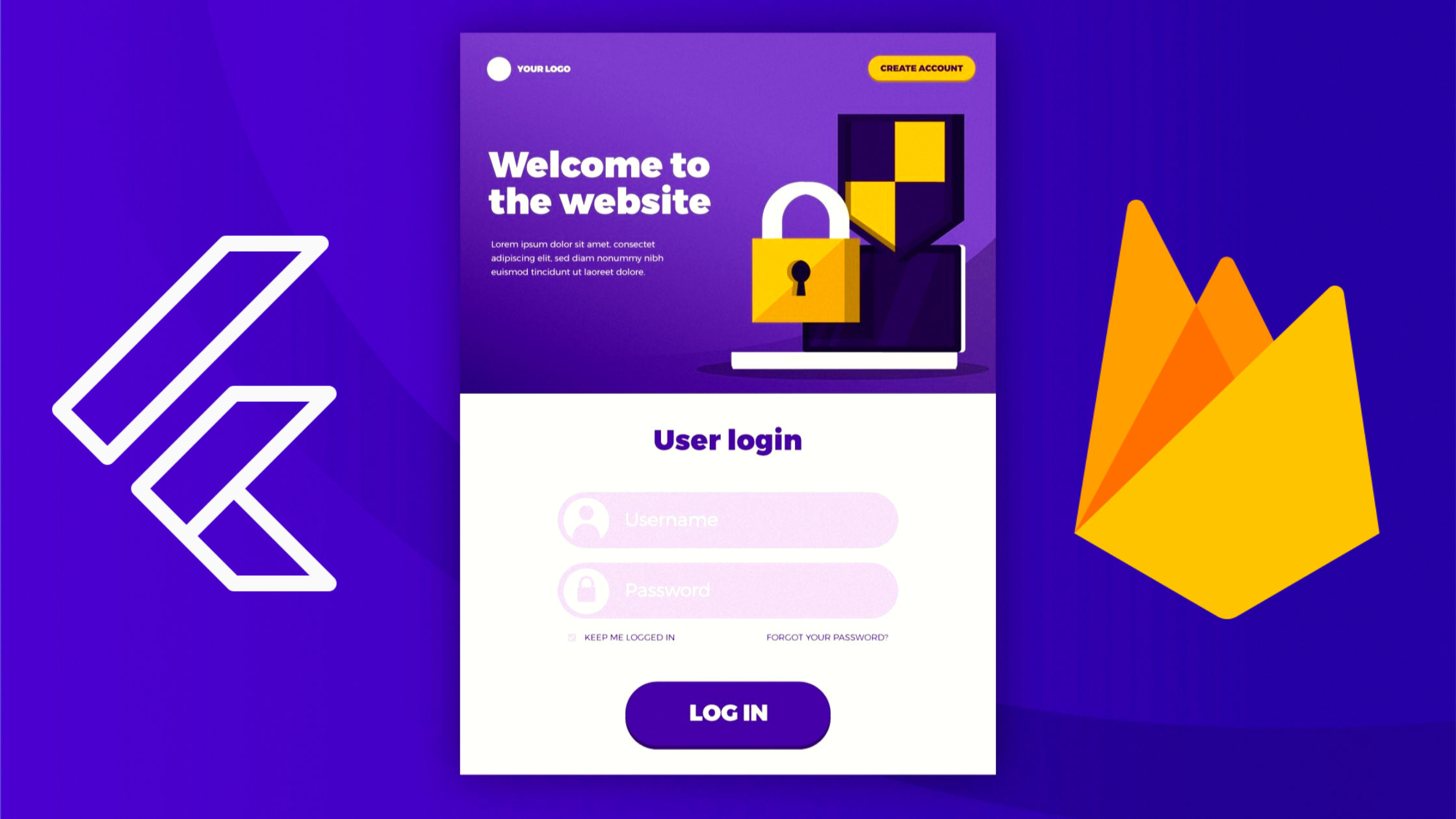 |
| Implementing passwordless login with Firebase in Flutter |
Table of Contents
- Getting Started with Firebase Flutter
- Setting Up Your Firebase Project
- Installing the Necessary Packages
- Integrating Firebase into Your Flutter App
- Implementing Email Link Sign-In
- Handling the Email Verification Link
- Building the User Interface with Firebase Flutter
- Testing Your Passwordless Login
- Securing Your Firebase Flutter App
Getting Started with Firebase Flutter
So, you want to build a super-easy login system for your Flutter app, right? Forget all those complicated password systems! I'm going to show you how to do it with Firebase, a fantastic tool for building amazing apps. It's simple, secure, and makes your life a whole lot easier.
Firebase Flutter is a combination of Google's Firebase backend and the awesome Flutter framework. It lets you focus on building the beautiful user interface of your app, while Firebase handles the tricky backend stuff like authentication. It's like having a super-efficient helper in your development journey.
Passwordless login is one of the most convenient features you can offer your users. We are going to use email-link based sign in. This approach simplifies the signup process, eliminating the need to remember complicated passwords. Think about it - how many passwords do you have to remember?
Setting Up Your Firebase Project
First things first, you'll need a Firebase account. If you don't have one, head over to the Firebase console and sign up. It's free to get started!
Once you're in, create a new project. Give it a memorable name – something that you'll easily remember. During the setup, you might be asked for some details about your app. Make sure to fill these in accurately.
After you create the project, you'll need to add your Flutter app to your Firebase project. You'll find instructions on the Firebase console. You'll download a `google-services.json` file – keep this safe; you'll need it later!
Installing the Necessary Packages
Now, let's get those essential packages for our Firebase Flutter project. Open your `pubspec.yaml` file (that's the file that manages your project's dependencies). You'll add the Firebase packages here.
Here's what you need to add:
dependencies: firebase_core: ^3.9.0 firebase_auth: ^5.3.4
After adding these, run `flutter pub get` in your terminal to install them. This is a crucial step – don't skip it!
Integrating Firebase into Your Flutter App
You'll need to initialize Firebase in your main app. In your `main.dart` file, you'll usually find a `runApp` function. Inside of that function, add the following code to initialise Firebase.
void main() async {
WidgetsFlutterBinding.ensureInitialized();
await Firebase.initializeApp();
runApp(MyApp());
}
Remember that `google-services.json` file I mentioned earlier? Make sure to place that file in the `android/app` folder of your Flutter project. Without this, Firebase won't work properly.
For iOS, you'll need to follow Firebase's instructions for adding the necessary configurations to your Xcode project. This involves adding a `GoogleService-Info.plist` file.
Implementing Email Link Sign-In
This is where the magic happens. We'll use the `sendSignInWithEmailLink` method provided by Firebase Authentication. Here's a code snippet:
Future _signInWithEmailLink(String email) async {
try {
var actionCodeSettings = ActionCodeSettings(
url: 'YOUR_APP_URL', // Replace with your app's URL
handleCodeInApp: true,
);
await FirebaseAuth.instance.sendSignInWithEmailLink(
email: email,
actionCodeSettings: actionCodeSettings,
);
// Show a success message to the user.
} catch (e) {
// Handle any errors
print("Error: $e");
}
}
Remember to replace YOUR_APP_URL with the actual URL of your app. This URL is where the user will be redirected after clicking the link in their email.
This function will send an email to the provided address containing a verification link. The user clicks the link to sign in.
Handling the Email Verification Link
Once the user clicks the link in their email, they will be redirected to your app. We need to handle this redirect and check if the link is valid.
You will need a function to check for the link and authenticate. Here is a simple function to verify the user's email:
Future _handleEmailLinkSignIn() async {
final link = await FirebaseAuth.instance.checkActionCode(await FirebaseAuth.instance.currentActionCode);
if (link == null) return null;
try {
final credential = await FirebaseAuth.instance.signInWithEmailLink(link);
return credential;
} catch (e) {
print('Error: $e');
return null;
}
}
This function retrieves the verification link and attempts to sign in the user. Make sure to handle any potential errors that might occur. Handle any errors and display user-friendly messages.
Building the User Interface with Firebase Flutter
Now, let's create a simple UI using Flutter widgets to interact with Firebase. We'll have a text field for the email address and a button to send the sign-in link. This requires basic knowledge of Flutter widgets.
Use `TextFormField` for email input, and a `ElevatedButton` to trigger the `_signInWithEmailLink` function. Don't forget to use `FutureBuilder` to manage asynchronous operations.
Remember to handle potential errors gracefully by displaying informative messages to the user.
Testing Your Passwordless Login
Before deploying, thoroughly test your passwordless login functionality. Start by testing it on various devices. Ensure your email sending and link verification functions are working correctly. Check how it behaves on different networks, and even test edge cases.
Pay close attention to error handling – what happens if the user enters an invalid email? What happens if there is a network issue? A solid error handling mechanism helps create a smoother and more user-friendly experience.
I highly recommend using emulators to first test your login before testing it on real devices. This will save you a lot of time and headaches!
Securing Your Firebase Flutter App
Security is paramount! Ensure that you follow Firebase's best practices for authentication and security rules. Think about how you'll handle things like unauthorized access attempts.
Firebase offers robust security features, but it's up to you to use them correctly. Never expose sensitive information, and always validate user inputs before using them. Remember, a secure app is a happy app!
Regularly update your Firebase libraries and Flutter packages to benefit from the latest security patches. Keeping your code up-to-date is a significant step towards a secure and resilient application.
Frequently Asked Questions
- Q: What if my users don't receive the email?
- A: There are several reasons why this might happen. Check your spam folder, make sure the email address is correct, and verify that your Firebase project is configured correctly to send emails. You might need to whitelist your sending domain with your email provider.
- Q: Can I use this with other authentication methods?
- A: Absolutely! Firebase supports multiple authentication methods, including password-based login, phone authentication, and social logins. You can easily integrate passwordless login alongside these other methods.
- Q: How do I handle errors gracefully?
- A: Implement comprehensive error handling in your code, and provide clear and helpful messages to the user if something goes wrong. For example, you might display a message if the email address is invalid or if there's a network issue.
- Q: Is this method secure?
- A: Firebase's authentication system is designed to be secure. Using their provided methods ensures a level of protection. However, always follow best practices for secure coding to further enhance the security of your application.

Comments
Post a Comment